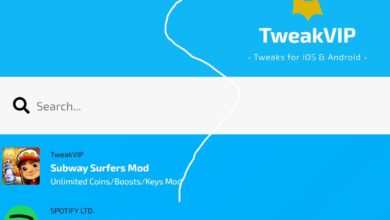MS Outlook is one of the most frequently utilized email programs for personal and business communications. With its widespread use and popularity, it’s not unexpected that a lot of Outlook users are extremely upset when their mailbox doesn’t respond or stops responding immediately. There could be a variety of reasons that lead Outlook to freeze or hang and, in turn, create a stressful experience for users.
A few of the most prominent Outlook Errors are described in this article.
- Older version of application
- Issues with antivirus software
- Corrupt Outlook profile
- The application is being used by a certain software
- Interference caused by third-party add-ins for Outlook
- Oversized Outlook mailbox
- Corrupted or damaged Outlook data files
- Third-party software conflicts with Outlook
Manual Solutions and reasons to fix Outlook not responding or Freezing Errors
Users can try the standard methods, such as making use of task Manager (Ctrl+Alt+Del) in order to shut down your Outlook application and then restart it, restarting Outlook with a safe setting, creating a brand new Outlook profile, restarting systems, checking the internet connections, archiving old files or files, etc. If you’ve tried all of these options but didn’t succeed then you may want to move on to the next option.
Most common causes and possible solutions to fix Outlook Errors
1. Not Installing Latest Windows or Office Updates
Inability to install the most recent updates for Microsoft’s Windows Operating System or even MS Office might cause MS Outlook to hang or freeze.
Solution –
The most effective method to solve the issue is to switch to change the Windows upgrade settings from manual to auto to ensure that all outdated files are replaced automatically, and vulnerabilities are repaired in the time. Do it manually, by going to System Settings> Update and Security> Check for Updates for the update available and installing it on the system.
To install Office Update, go to Office Account > File in Outlook and follow the Update Options > Product Information > Enable updates > Update now. Make sure that the update you want to install is installed.
2. Outlook Is Being Shared By Other Process
There are times when Outlook is unable to respond to user requests because it is employ by a different process, and the information regarding the same are display in the bar that displays status information.
Solution –
In such instances, users are advise to remain patient until the other procedure is finish and the mailbox is free.
3. Problems with incompatible Outlook add-ins
A lot of times, users install or download add-ins that do not work well in conjunction with MS Outlook.
Solution –
If the issue of freezing appears following a recent install it is advise to attempt to start your mailbox without using the add-in. If disabling the add-ins fixes the issue it is better to run Outlook without that add-in. Start by running Outlook with safe mode. Enter outlook/safe within the Windows run box, and then click to “OK. You can access the Windows run box by pressing the Windows as well as R simultaneously.
Go to File>>Options>>Add-ins. Select Microsoft Outlook Social Connector Add-in under the Add-ins section, and select Go in the managing COM add-ins section. Select the unwanted Outlook Add-Ins and then click Removing to get rid of them.
4. Oversized Outlook Mailbox
A large outlook mailbox could also be the reason for the instant hang or freezing. This is because , as your mailbox’s size expands, it also increases the amount of resources needed to access its various features. When this happens, accessing several features at the same time could result in the mailbox to hang or freeze.
Solution –
Do not allow your mailbox to become too large and remove the information that isn’t important anymore in your Outlook PST mailbox folders or reduce the PST file size by using Compact Now. compact now option that is available in the Outlook mailbox location.
File>>Info>>Account Settings>>Data Files. Choose the PST file and then click the Settings option. On the the General page, select the the Compact Now option.
Start Outlook. Restart the Outlook application to see whether it has been helpful.
5. A Conflicting Anti-Virus Software
Incorrect anti-virus software can cause freezing issues with MS Outlook.
Solution –
Therefore, it is crucial to make sure that the antivirus running on your computer is frequently update and in sync with the program to ensure maximum performance. You can try disabling that similar 3rd-party Antivirus temporarily to see whether it’s the reason that is causing the problem. Also, you can try switching off your Windows Firewall Defender by accessing within the Control Panel on your system.
6. Problems with Microsoft Outlook application
Sometimes due to issues such as bugs, corruption, or issues with the Outlook client software it can cause problems.
Solution –
Try doing the online repair for you Microsoft Office Suite by navigating to Control Panel > Programs and Features. After that, right-click on the Microsoft Office suite and selecting the Change option. Choose the repair option after that (Quick Repair is recommend) and then complete the repair using an Internet connection of high quality.
If you are still unable to access your Outlook, you should first try the free and built-in Inbox Repair tool or scanPST.exe installed on your computer to repair damaged PST files, but it will not guarantee that it will work in cases of high corruption or file sizes greater than 2GB.
Therefore, the best option is to follow these steps. It will help you fix your unavailable PST file and create Outlook files accessible. It is free to try the version that will display the corrupted emails. The advanced version works with the entire range of Windows Operating System versions and works with every Microsoft Outlook versions. Use this tool if you fail by following the manual methods.
Conclusion
Outlook is not responding or freezing problem is discuss in depth in this article, along with the most frequent causes for the issue. A few possible manual solutions is offer on each issue and, in the case that manual solutions fail, an effective PST Repair tool remedy is recommend to all users who are experiencing difficult Outlook time.